Chorder AI
Enhance your songwriting crafting AI-assisted chords progressions.
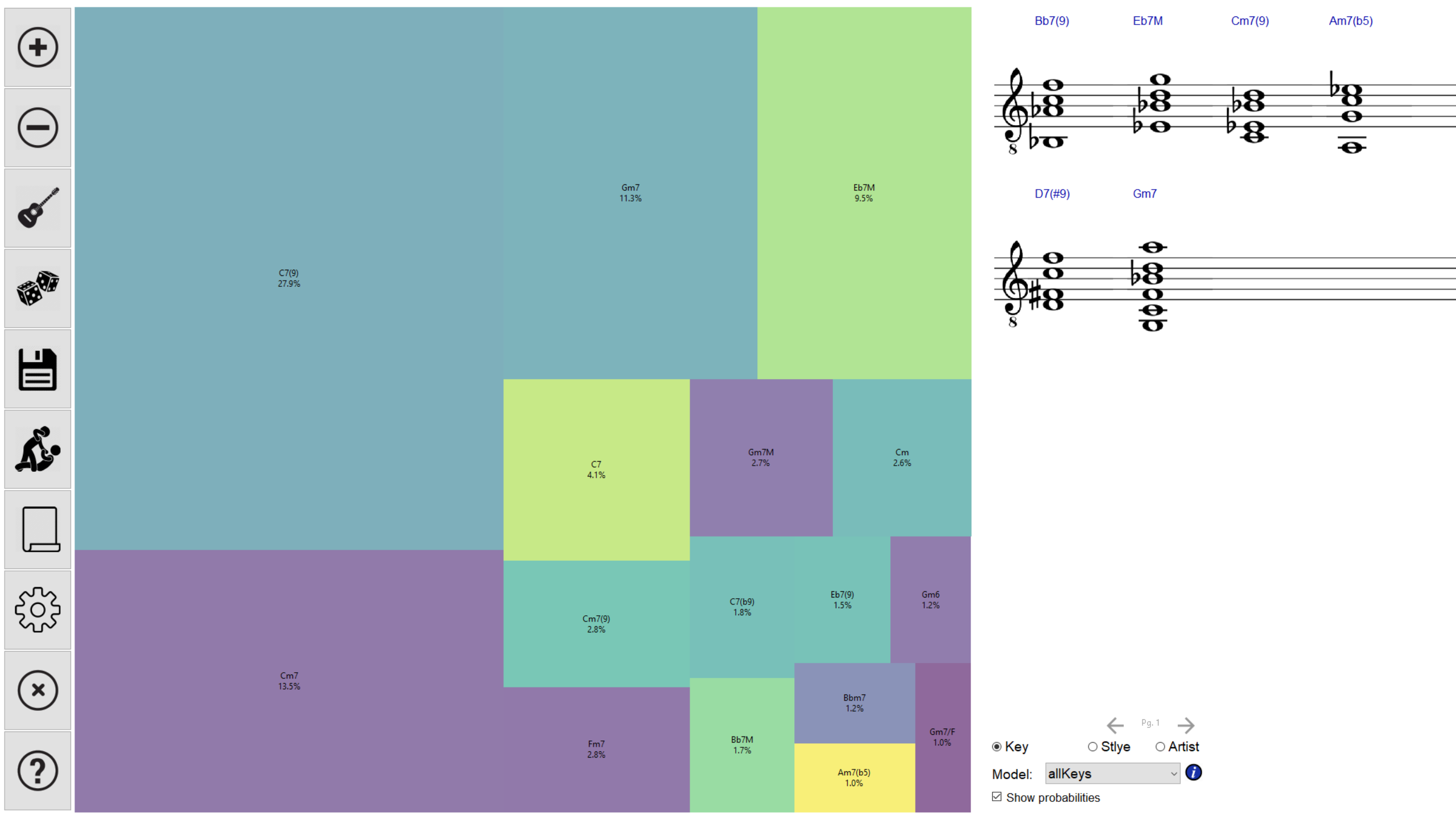
Pick chords from a matrix, hear the results instantly.
The AI merely suggests it, you decide every step.
Change results as you wish and ChorderAI adapts to it.
Generate chords based on different tonality and styles AI models.
Compare different AI models side-by-side.
Select chords using real guitar positions and
alternate them with a single click.
Preview chord positions as music notation.
Export your progression as MIDI or Music XML notation.
Or route it directly to you DAW!